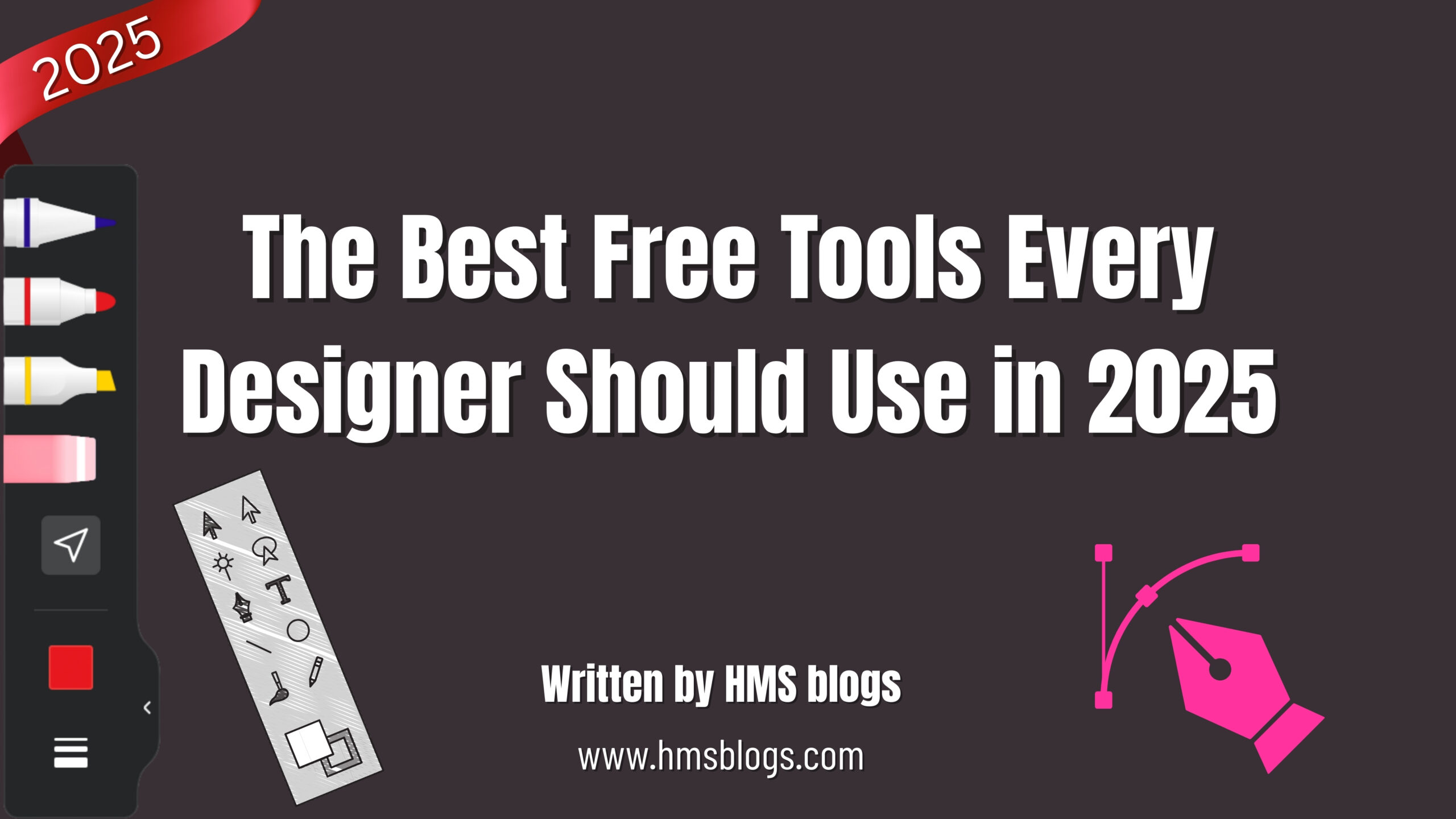🎨 The Best Free Tools Every Designer Should Use in 2025
The best free tools. Whether you’re a beginner, freelancer, or experienced creative, having the right set of tools can make a massive difference. Luckily, in 2025, there are plenty of free (and powerful) tools available for every type of designer. Here’s a complete guide!
🖼️ 1. Graphic Design Tools
🎨 Canva
- Best For: Quick social media graphics, presentations, flyers, and more.
- Key Features:
- Drag-and-drop editor
- Thousands of free templates
- Collaboration features
- Video and animation tools
- Why Use It: Ideal for beginners and professionals needing to create fast, beautiful designs.
🖌️ Photopea
- Best For: Photoshop-like editing in-browser
- Key Features:
- PSD file compatibility
- Advanced layer tools
- Supports AI.XD, and Sketch files
- Why Use It: Completely free and doesn’t need installation—perfect for editing on the go.
🧩 Vectornator / Linearity Curve (New Name)
- Best For: Vector illustrations
- Key Features:
- Pen tool, boolean operations, auto-trace
- Export as SVG, PDF, PNG
- Why Use It: Free alternative to Adobe Illustrator for macOS, iPad, and iOS users.
🌐 2. UI/UX Design Tools
🔧 Figma (Free Tier)
- Best For: Interface design, prototyping, and collaboration
- Key Features:
- Real-time collaboration
- Auto-layouts
- Plugins and community resources
- Why Use It: The go-to design tool for teams. The free plan is robust enough for individual designers.
📐 Penpot
- Best For: Open-source UI design and prototyping
- Key Features:
- Team collaboration
- Supports SVG
- Runs in-browser or self-hosted
- Why Use It: Great for developers and designers who love open-source tools.
🖥️ 3. Web Design & Development
🧱 Webflow (Free Plan)
- Best For: No-code web design
- Key Features:
- Visual editor with HTML/CSS output
- Responsive design
- CMS for blog or portfolio
- Why Use It: Great for designers looking to build interactive websites without coding.
🔧 Framer (Free Tier)
- Best For: Interactive websites and animations
- Key Features:
- Drag & drop builder
- Animation and transitions
- Smart components
- Why Use It: Combines the power of UI design and site publishing in one.
📸 4. Image & Asset Resources
📷 Unsplash / Pexels / Pixabay
- Best For: High-quality free stock photos
- Key Features:
- No copyright issues
- Searchable collections
- Why Use It: Essential for mockups, websites, and presentations.
🧱 Icons8 / Flaticon / Feather Icons
- Best For: Icons for apps, websites, and infographics
- Key Features:
- SVG and PNG downloads
- Style customizations
- Why Use It: Professional icons without the licensing headache.
🆓 Freepik (Free Plan)
- Best For: Templates, illustrations, and mockups
- Key Features:
- Editable files (AI, PSD)
- Vector and raster support
- Why Use It: Saves tons of time when creating content.
🧠 5. Typography Tools
🅰 Google Fonts
- Best For: Free font selection for web and print
- Key Features:
- 1,500+ font families
- Web-friendly and easily embeddable
- Why Use It: Trusted and simple way to add professional fonts to projects.
🔠 Fontpair / Fontjoy
- Best For: Font pairing suggestions
- Key Features:
- Smart AI font pairings
- Live previews
- Why Use It: Great for non-designers unsure about which fonts go together.
🎞️ 6. Animation & Motion Design
🎬 Rive (Formerly Flare)
- Best For: Real-time interactive animations
- Key Features:
- Works with web & mobile apps
- State machine animation system
- Why Use It: Ideal for UI animations and interactive design.
🎥 CapCut (Web & Mobile)
- Best For: Social media videos and animations
- Key Features:
- Effects, transitions, and auto-captions
- Stock music and assets
- Why Use It: Simplifies video creation with a drag-and-drop experience.
🧪 7. Color Tools
🎨 Coolors.co
- Best For: Creating color palettes
- Key Features:
- Palette generator
- Accessibility checker
- Why Use It: Perfect for branding and design consistency.
🔍 Adobe Color
- Best For: Exploring color harmony rules
- Key Features:
- Color wheel and gradient tools
- Extract colors from images
- Why Use It: Trusted by pros and synced with Adobe Creative Cloud.
🔍 8. Mockup & Presentation Tools
📱 Smartmockups
- Best For: Device and product mockups
- Key Features:
- Upload designs and get instant mockups
- Free templates for branding
- Why Use It: Saves hours on presentation designs.
🧳 Mockup Studio (Free plan)
- Best For: High-quality 3D mockups
- Key Features:
- Custom angles and backgrounds
- Realistic lighting options
- Why Use It: Impress clients with professional-level mockup visuals.
🤝 Bonus: Collaboration & Productivity
🔗 Notion
- Best For: Project planning, moodboards, and note-taking
- Key Features:
- Templates for creative teams
- Embeds, links, and galleries
- Why Use It: Keep everything—from client briefs to to-do lists—in one place.
💬 Slack (Free Plan)
- Best For: Team communication
- Key Features:
- Channel-based messaging
- Figma, Canva, and Google Drive integration
- Why Use It: Great for managing remote design teams.
💬 Final Thoughts
Design in 2025 doesn’t require a huge budget—it’s about using the right free tools smartly. Whether you’re editing photos, designing websites, prototyping apps, or presenting to clients, these tools cover every step of your creative journey.
🎯 Pro Tip: Master a few key tools deeply rather than dabbling in many. Consistency + creativity = design success.
Read more articles at HMS BLOGS………………..
How to Start Freelancing as a Beginner in Graphic Design
Complete Web development course 2025